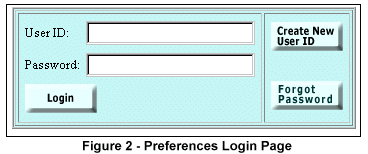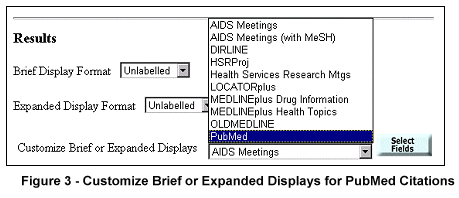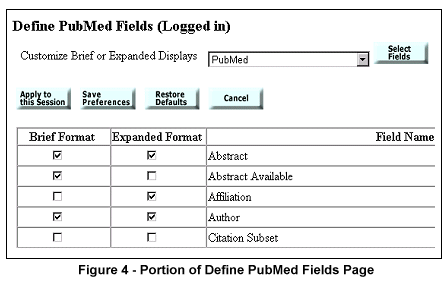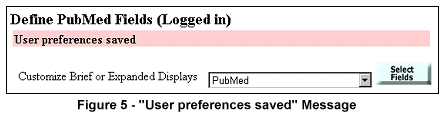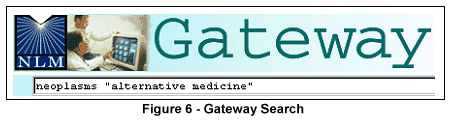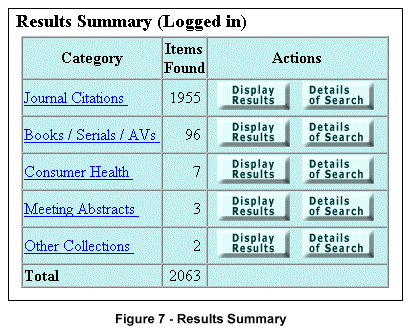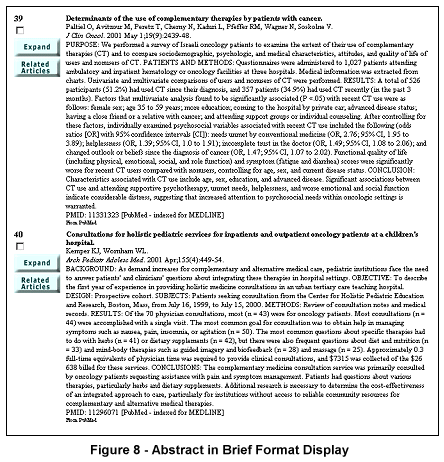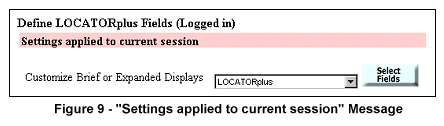| |

n this article, we show you how to customize the display of NLM Gateway search results.
Let's say that you want to tailor the display of PubMed results so that you always see the abstract in the Brief Format display of citations.
- Click on the Preferences button on the Gateway Features bar (see Figure 1).

- On the Login page (see Figure 2), enter your User ID and Password and click on the Login button. If you do not have a User ID and Password, click on the Create New User ID button.
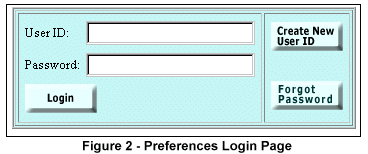
- On the User Preferences page, scroll to "Customize Brief or Expanded Displays" in the Results section. Select PubMed from the pull down menu and click on the Select Fields button (see Figure 3).
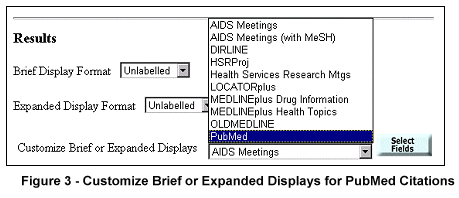
- On the "Define PubMed Fields" page, select "Abstract" by clicking the box in the Brief Format column. Then click on the Save Preferences button (see Figure 4).
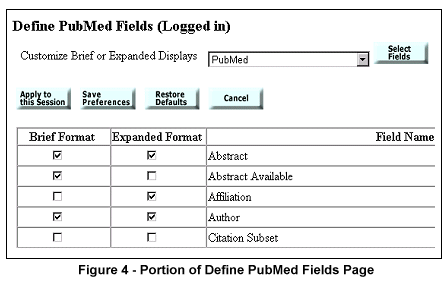
- The system will display the message: User preferences saved (see Figure 5). Your preferences are permanently saved. Preferences are available only when you log in, otherwise the system defaults are used.
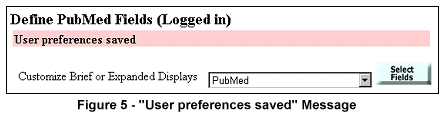
- To see how this works, do a search. Enter your term(s) in the Gateway search box and click the Search button (see Figure 6). Please note that multi-word search terms must always be entered in quotes (e.g., "alternative medicine").
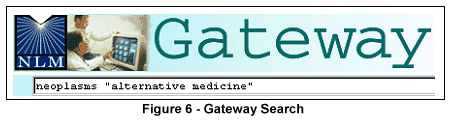
- On the Results Summary page, click on the Journal Citations Display Results button (see Figure 7).
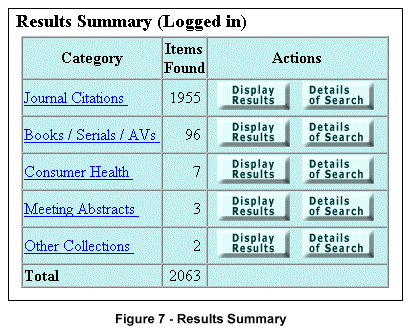
- PubMed journal citations now include the abstract in the Brief Format display (see Figure 8).
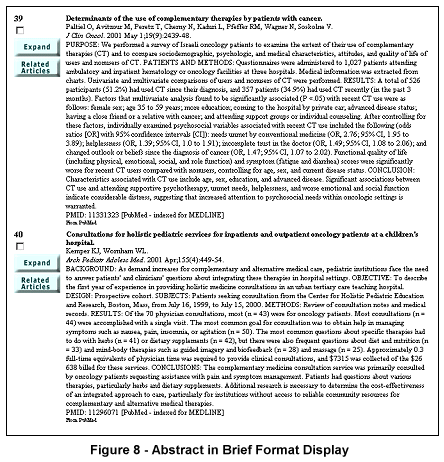
Using the steps outlined above, you can customize either or both the brief and expanded display formats for any of the NLM Gateway collections. For example, you can display the Performing Organization in the Brief Format for HSRProj citations.
You can also customize a display for the current search session only.
- On the User Preferences page, go to "Customize Brief or Expanded Displays" in the Results section. Select LocatorPlus from the pull down menu and click on the Select Fields button.
- Select the fields you want for the Expanded Format display.
- Click on the Apply to this Session button. The system will display the message: Settings applied to current session (see Figure 9).
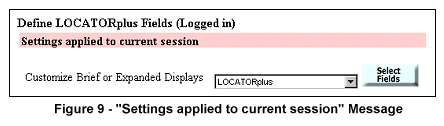
- The Expanded Format display will revert to its previous settings when you end the current Gateway session.
By Andrea Demsey
MEDLARS Management Section
and
Sonya Shooshan
Lister Hill National Center for Biomedical Communications

Demsey A, Shooshan S. Customizing NLM Gateway Search Results Display. NLM Tech Bull. 2001 Jul-Aug;(321):e1.
|
|