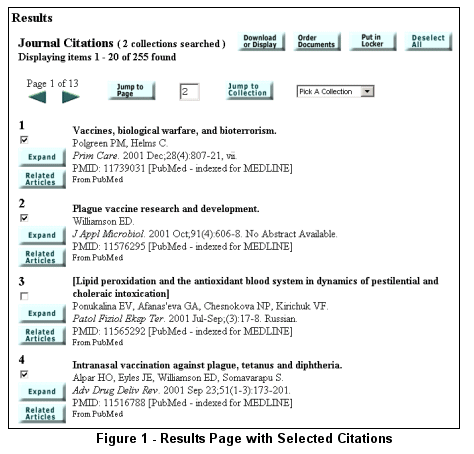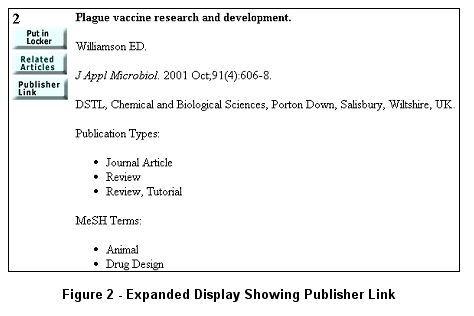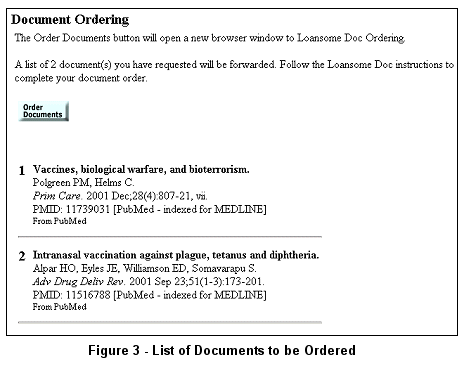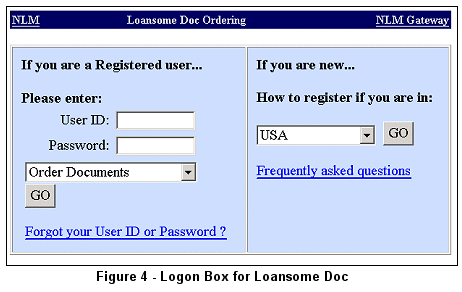| |
 n this article, we show you how to order documents when using the NLM Gateway. [Please note that items may be ordered only from the PubMed collection (Journal Citations).] There are two ways to order documents: the Order Documents button on the Results Display page and through the Gateway's Locker feature. Both link your order to NLM's Loansome Doc document ordering system. Note that you must be a Loansome Doc registered user and have a Loansome Doc User ID and Password. (For further information about Loansome Doc, please see http://www.nlm.nih.gov/loansomedoc/loansome_home.html. Remember that local fees may apply.)
n this article, we show you how to order documents when using the NLM Gateway. [Please note that items may be ordered only from the PubMed collection (Journal Citations).] There are two ways to order documents: the Order Documents button on the Results Display page and through the Gateway's Locker feature. Both link your order to NLM's Loansome Doc document ordering system. Note that you must be a Loansome Doc registered user and have a Loansome Doc User ID and Password. (For further information about Loansome Doc, please see http://www.nlm.nih.gov/loansomedoc/loansome_home.html. Remember that local fees may apply.)
Using the Order Documents button, you may order documents directly from the Results page. The Locker feature allows you to store selected items from one or more searches and order those documents at one time.
To use the Order Documents button on the Results page:
-
Enter the search term "plague vaccine" in the Gateway search box. Note that multi-word search terms must always be entered in quotes. Click on the Search button.
-
In the Journal Citations category on the Results Summary page, select Display Results. Select several citations for which you want to order full text by clicking in the check box to the left of each citation (see Figure 1).
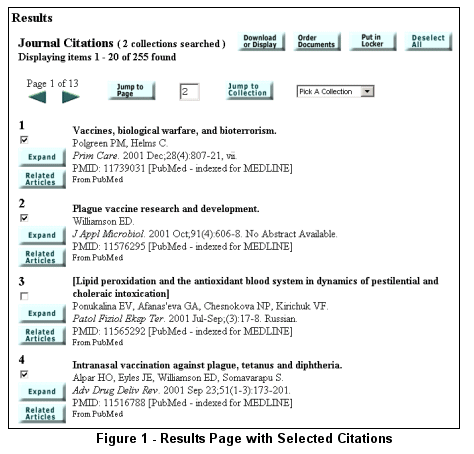
-
You may wish to check the online availability of full text. If so, click on the Download or Display button. Change the "Details" from Brief to Expanded and click on Go. Note that one citation has a Publisher Link button to online full text of the article (see Figure 2). Some journals require a subscription to the site to gain access to the full text. Click on the Publisher Link button and then on the publisher's URL to go directly to the full text. If your institution is a subscriber or if access is free, you may read or print the article online.
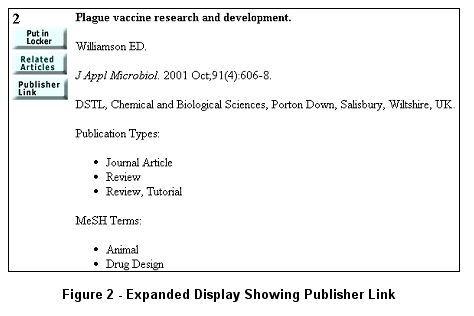
-
Return to the Results Page. Note that your selected items are still checked. Make changes in your selections based on online availability of full text. (Deselect a citation by clicking on the check in the check box.)
-
Click on the Order Documents button at either the top or the bottom of the Results page. (Note: You can also select items from multiple pages in that category of results and then use the Order Documents button.)
-
Gateway will display the citations you selected (see Figure 3). Confirm your selections. Click on the Order Documents button on that display page, and the Logon page for Loansome Doc appears in a new browser window (see Figure 4).
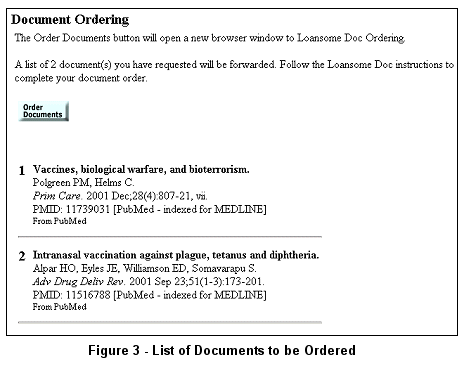
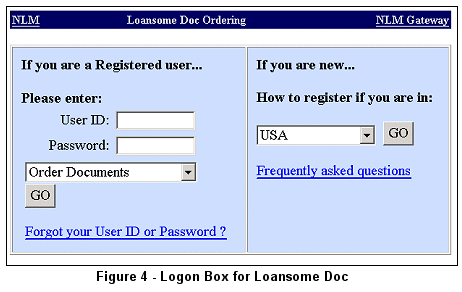
-
Log into Loansome Doc and complete your order.
If you wish to select citations from multiple searches and subsequently order documents for them at one time, use the Gateway Locker feature. This feature allows the user to store selected items while searching. When all searches have been completed, the user reviews the stored citations and orders the documents using the Order Documents button on the Locker page.
By Andrea Demsey
MEDLARS Management Section

Demsey A. Hands On: Ordering Documents from NLM Gateway Results. NLM Tech Bull. 2002 Jan-Feb;(324):e5.
| |



 n this article, we show you how to order documents when using the NLM Gateway. [Please note that items may be ordered only from the PubMed collection (Journal Citations).] There are two ways to order documents: the Order Documents button on the Results Display page and through the Gateway's Locker feature. Both link your order to NLM's Loansome Doc document ordering system. Note that you must be a Loansome Doc registered user and have a Loansome Doc User ID and Password. (For further information about Loansome Doc, please see
n this article, we show you how to order documents when using the NLM Gateway. [Please note that items may be ordered only from the PubMed collection (Journal Citations).] There are two ways to order documents: the Order Documents button on the Results Display page and through the Gateway's Locker feature. Both link your order to NLM's Loansome Doc document ordering system. Note that you must be a Loansome Doc registered user and have a Loansome Doc User ID and Password. (For further information about Loansome Doc, please see