



Table of Contents: 2015 JANUARY–FEBRUARY No. 402
Hutcherson L. My NCBI – New NIH Biographical Sketch Available in SciENcv. NLM Tech Bull. 2015 Jan-Feb;(402):e2.
[Editor's note: These changes were implemented in My NCBI on January 20, 2015.]
SciENcv enhancements will include the new NIH biographical sketch format as a choice for creating SciENcv profiles. SciENcv will continue to support the current NIH biographical sketch format; however, NIH encourages researchers to use the new format with their grant submissions. Researchers will be required to employ the new NIH biographical sketch starting May 25, 2015. The official NIH announcement can be found at: //grants.nih.gov/grants/guide/notice-files/NOT-OD-15-032.html.
Users will be able to utilize their existing Science Experts Network Curriculum Vitae (SciENcv) profiles to create profiles in the new NIH biographical sketch format, as well as be able to select the new NIH biographical sketch format when creating profiles manually or through a data feed from an external source. The Personal Statement section of the NIH biographical sketch has been updated to include an option to list up to four peer-reviewed citations. A new section, Contribution to Science, replaces the former section Selected Peer-Reviewed Publications, and it aims to give researchers a place where they can describe five of their most significant contributions to science.
There are three ways to create a SciENcv profile in the new NIH biographical sketch format:
In all three methods, select the option "New NIH Biosketch" from the "Type of profile" drop-down menu (see Figure 1).
A. From Scratch (Manual Entry)
For the manual option, you must assign a name to the new profile, select the "New NIH Biosketch" format from the drop-down menu, select whether to make the new profile public or private, and click "Create."
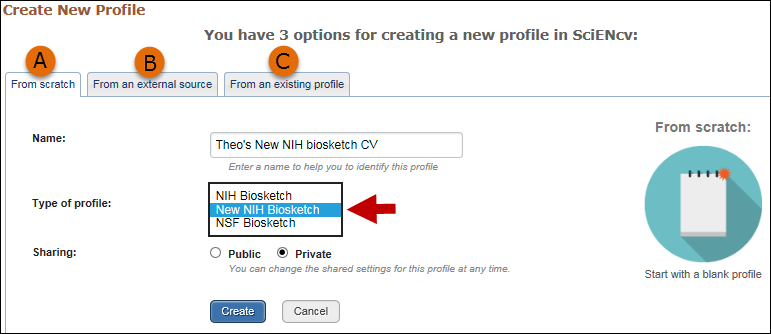
B. From an External Source
To use an external data source, you must assign a name to your new profile, select the "New NIH Biosketch" format from the drop-down menu, select an external data source (see Figure 2), and specify whether to make the new profile public or private. After clicking "Create," SciENcv will auto-populate the new profile with information stored in your selected external data source. Note that data download is only possible if external data source accounts are linked to My NCBI.
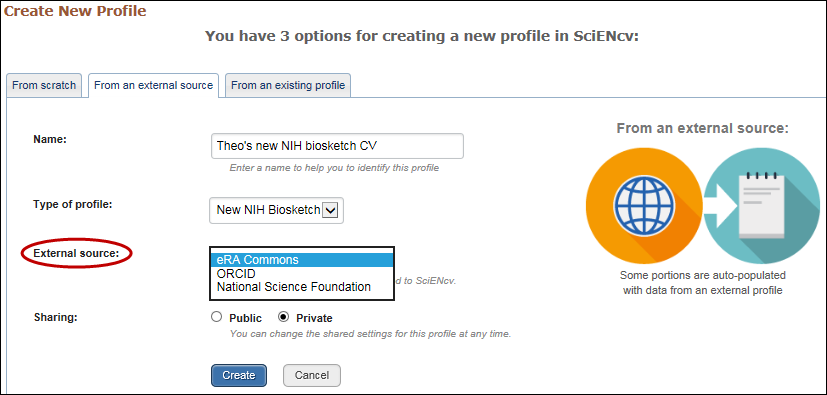
C. From an Existing Profile
If you choose to copy from an existing profile, you must assign a name to your new profile, select the "New NIH Biosketch" format from the drop-down menu, select a previously created profile from the "profile to be copied" drop-down menu (see Figure 3) and specify whether to make the new profile public or private. After clicking "Create," SciENcv will generate a duplicate of the selected existing profile in the new NIH Biosketch format.
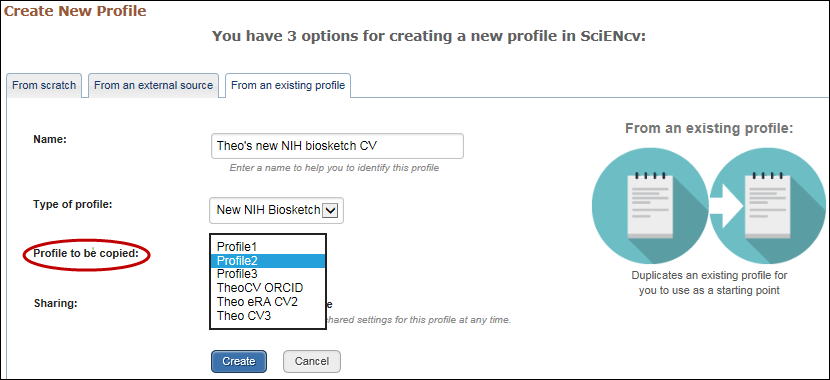
In the Personal Statement section, researchers now have the option to include up to four peer-reviewed publications to highlight work experience and qualifications. Citations stored in My Bibliography can be uploaded initially by clicking "add one" (see Figure 4).
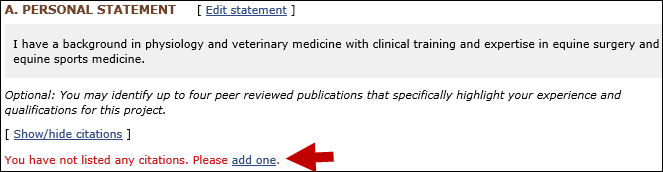
Select up to four citations to be displayed in this section from the "Select citations" window (see Figure 5).
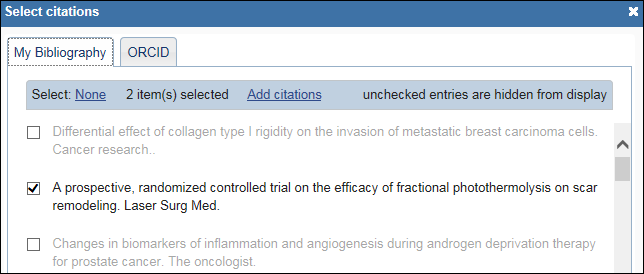
Afterward to select other citations from your My Bibliography collection to be included in your personal statement, click "Show/hide citations" (see Figure 6).
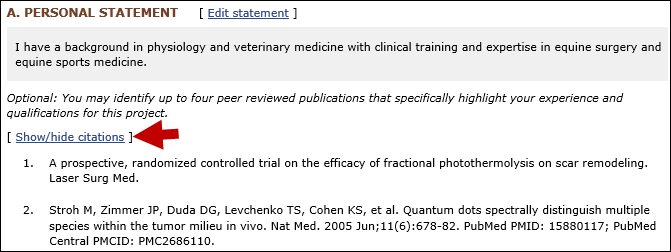
Contribution to Science is a new section in the NIH biographical sketch where researchers describe five of their most significant contributions to science. Each contribution entry has two parts: a description and relevant references of up to four peer-reviewed publications. To start, click "edit section" see Figure 7).

To enter a description, click "edit" (see A in Figure 8). To add relevant citations from My Bibliography for this contribution, click "Select citations" (see B in Figure 8). Select up to four citations to be displayed. You can create up to five tabs by clicking "Add another contribution" (see C in Figure 8).
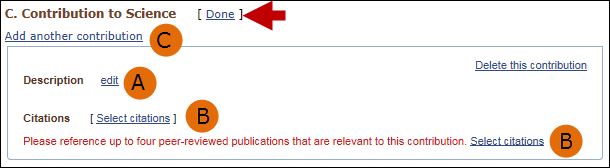
Contribution tabs can be removed by clicking "Delete this contribution" (see Figure 9), and the display order can be changed by dragging and dropping each tab. To save edits, click "Done" (see Figure 9).
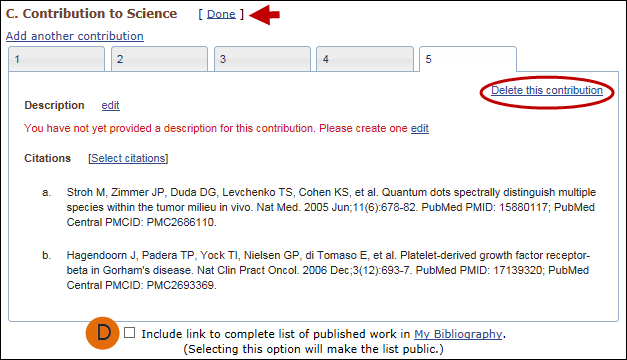
There is also an option to include a URL to your My Bibliography collection of published research (see D in Figure 9). Checking this checkbox will make your My Bibliography collection public.
Please send comments or inquiries to info@ncbi.nlm.nih.gov.
By
Lidia Hutcherson
National Center for Biotechnology Information