 ubMed ® will be offering new options in its History feature, so users can delete individual statements from the History, as well as combine History statements in a search more easily.
ubMed ® will be offering new options in its History feature, so users can delete individual statements from the History, as well as combine History statements in a search more easily.
[Editor's note: This enhancement was implemented on May 5, 2004.]
In the new History format, the search statement numbers will serve as links (see Figure 1).
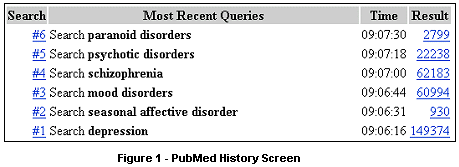
When you click on a linked search statement number, you will open a menu offering the following options that apply to that search:
- AND
- OR
- NOT
- Delete
- Go
- Details
(See Figure 2.)
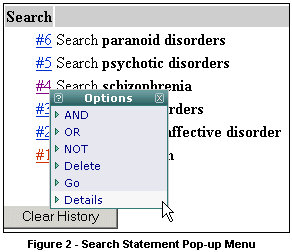
Once you have made a selection, the pop-up menu will close, returning you to the query box at the top of the screen.
AND, OR, NOT
The first three choices on the pop-up menu—the Boolean operators AND, OR, and NOT—can have two effects. If there are no search terms in the query box, clicking any of the Boolean operators will place the selected search statement into the query box. If you already have a term or terms in the query box, clicking one of the Boolean operators will add the search statement (using whichever Boolean operator you have chosen) to the search terms that are already in the query box and will nest (enclose in parentheses) the terms already in the query box.
For example, in Figure 3, to OR a term—in this case, bipolar disorder— with search statement #5—psychotic disorders—the searcher types the term bipolar disorder into the query box, then clicks on the search statement number "#5," and chooses the Boolean operator OR from the pop-up menu.
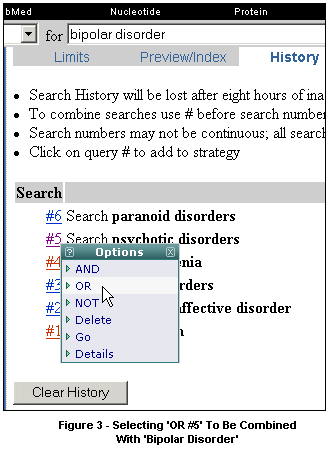
In Figure 4, what will be search statement #8—((bipolar disorder OR #5) OR #2—was created as follows: once the searcher had already conducted a search on bipolar disorder OR #5, she left those search terms in the query box, then clicked on the search statement number "#2," and chose the option OR from the pop-up menu. Notice here that the terms already in the query box have been nested.
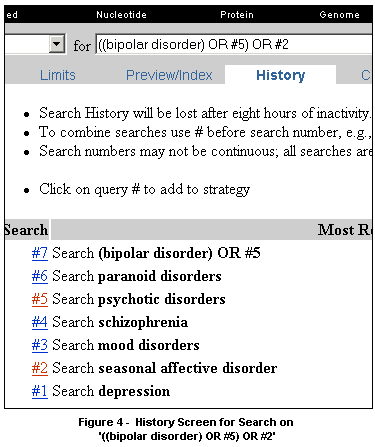
Note also that whenever you are finished building a search using any of these first three options, you must then click the Go button to the right of the query box in order to run the new search.
Delete
If you choose the option to delete a search statement, a box will pop up, asking, "Are you sure you want to delete query #X?" (See Figure 5.) If you click the "OK" button, the search statement will be deleted and the words "Query #X deleted" will appear at the top of your History screen. When you delete a search statement, you also delete the number with which that statement was associated. The remaining search statements retain their original numbering.
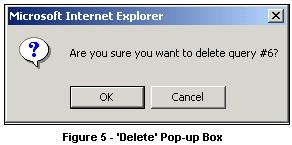
Go
Clicking the Go option from the pop-up menu re-runs the search statement and takes you to the associated Results screen. You may continue to display results from the History page by clicking on the links under the Results column.
Details
Clicking the Details option from this new pop-up menu has the same result as clicking the Details link from a search results screen: it lets you view your search strategy as it was translated using PubMed's automatic term mapping, other search rules, and syntax. Offering Details as a choice on this menu saves you from having to pull up the results of your search and then using the Details link in the features bar.
For more information about PubMed's History feature, please see the section on History in PubMed Help.
By Julie Stetson
MEDLARS Management Section

Stetson JS. PubMed® History Feature to Include Extra Options. NLM Tech Bull. 2004 Mar-Apr;(337):e8.
| 

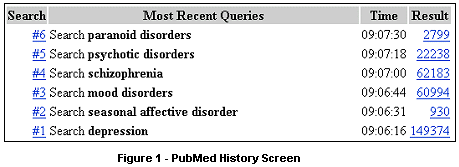
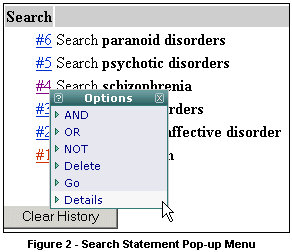
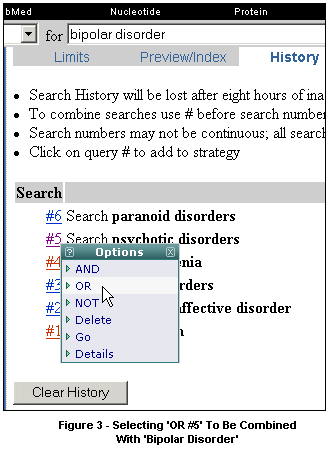
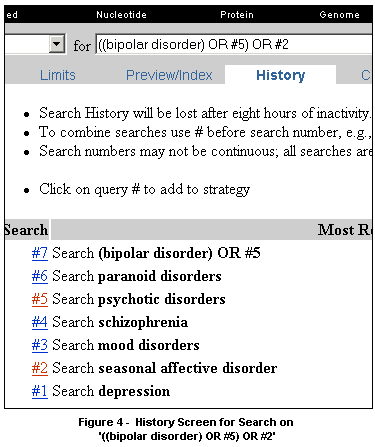
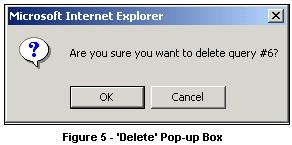

 ubMed ® will be offering new options in its History feature, so users can delete individual statements from the History, as well as combine History statements in a search more easily.
ubMed ® will be offering new options in its History feature, so users can delete individual statements from the History, as well as combine History statements in a search more easily.