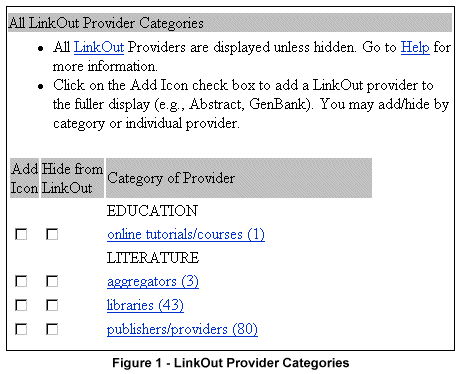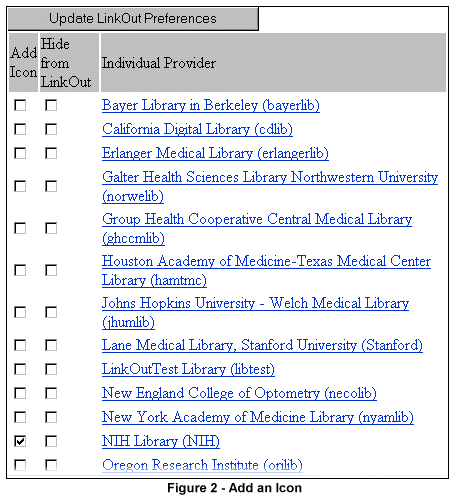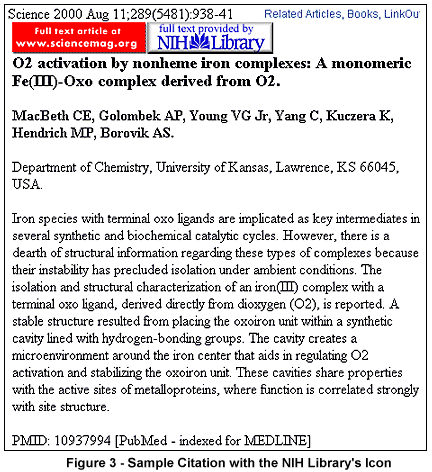n previous Hands On columns, we demonstrated how to register for the PubMed Cubby and use the Cubby to store a search and see what's new for a stored search. In this column, we will show you how to use the Cubby to display the icon for your library by setting LinkOut preferences.
n previous Hands On columns, we demonstrated how to register for the PubMed Cubby and use the Cubby to store a search and see what's new for a stored search. In this column, we will show you how to use the Cubby to display the icon for your library by setting LinkOut preferences.
LinkOut
LinkOut is a program that provides links from items retrieved in PubMed to information providers. These "provider" links can take you to Web sites that offer the full-text of the cited article, or to information related to the subject of the citation. The links are displayed two ways in PubMed. If a citation has been supplied to PubMed electronically, the icon for that provider, usually the publisher, may appear on the Abstract and Citation formats. Other providers can submit their links to PubMed. These links, including the publisher's, are displayed on the LinkOut format.
Cubby can be used to add additional links to the Abstract and Citation formats, including links for libraries participating in LinkOut for Libraries. Why add your library's icon? By setting your LinkOut preferences to display your library's icon on the Abstract and Citation formats, you can see which articles have electronic full-text available using your library's subscription, and link to the full-text directly. Your LinkOut Preferences are only in effect when you are logged in to the Cubby. Your Cubby login remains active for 12 hours, unless you log out.
Add Your Library's Icon
- Login to the Cubby.
- Select Provider Categories from the Cubby sidebar. For this Hands On column, we will add the National Institutes of Health (NIH) Library's icon to the Abstract and Citation formats.
- Click the libraries link under LITERATURE in the list of Provider Categories (see Figure 1) for the list of libraries participating in LinkOut.
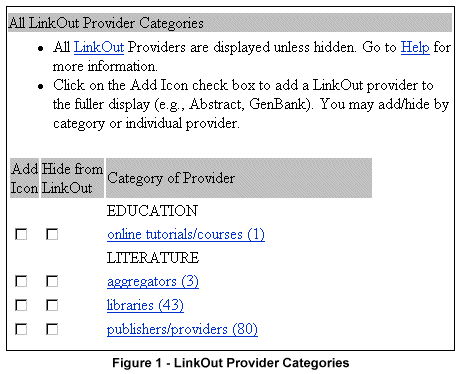
- Click the Add Icon box adjacent to your library and click the Update LinkOut Preferences button to save the changes to your LinkOut Preferences (see Figure 2).
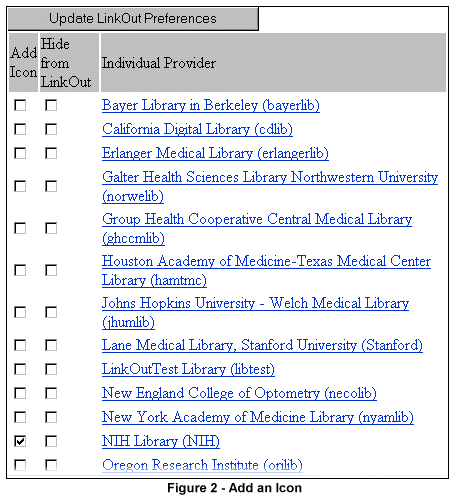
- Now when you view the Abstract or Citation format for a citation, you will see your library's icon if your library subscribes to the electronic full text of that article (see Figure 3).
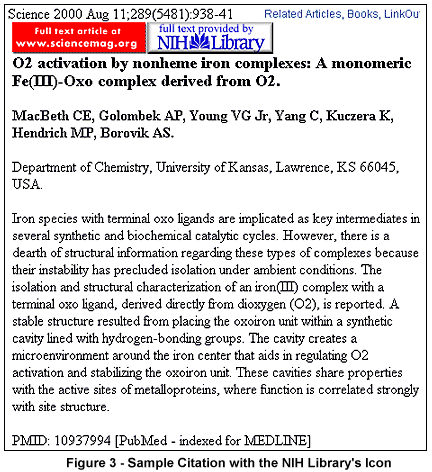
My LinkOut Preferences
Click on My LinkOut Preferences from the Cubby sidebar to see how your current LinkOut Preferences are set (see Figure 4). Use the View button to see new LinkOut providers since you last checked.
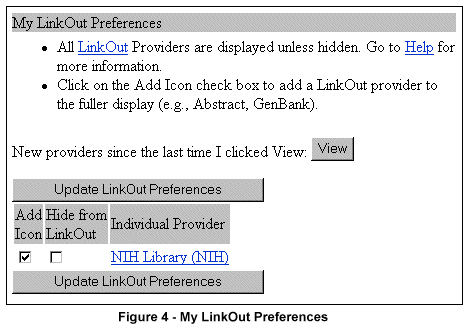
LinkOut Preference Tips
- Make sure to click the Update LinkOut Preferences button to save any changes you make.
- Your LinkOut Preferences are only in effect when you are logged in to the Cubby. Your Cubby login remains active for 12 hours, unless you log out.
More Information
For more information about setting LinkOut preferences, see Cubby help.
By Katherine Junium
MEDLARS Management Section

Junium K. Hands On: Adding Your Library's Icon using the PubMed® Cubby. NLM Tech Bull. 2001 May-Jun;(320):e8.
|


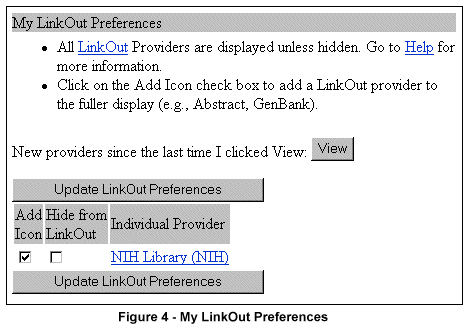

 n previous Hands On columns, we demonstrated how to
n previous Hands On columns, we demonstrated how to