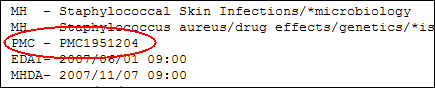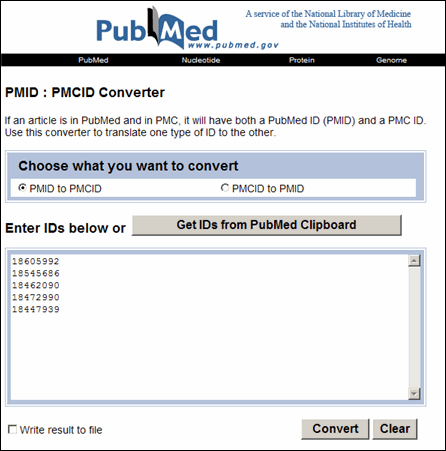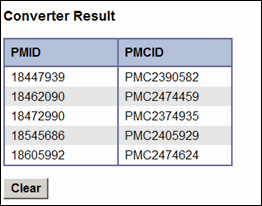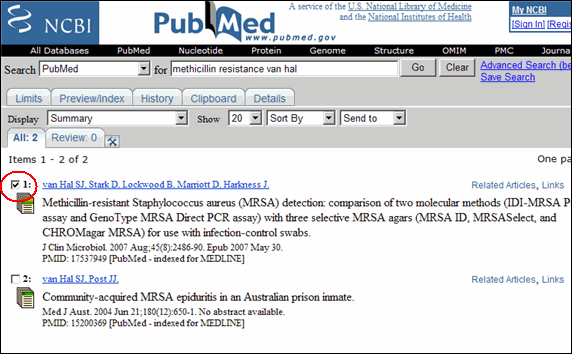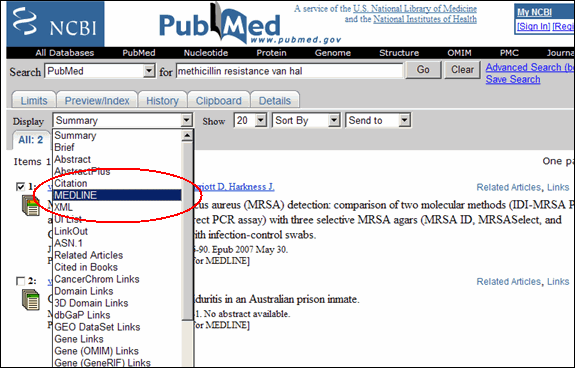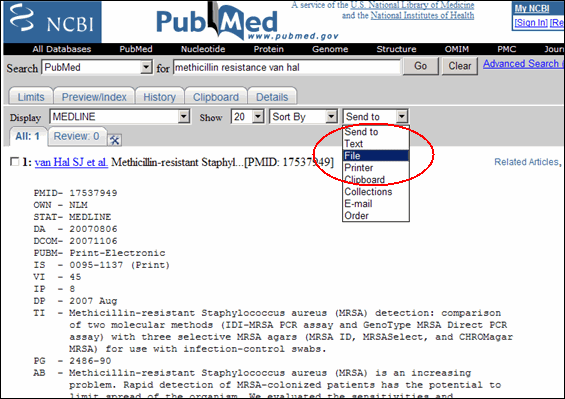Skill Kit: PubMed Central® ID and PubMed®
Skill Kit: PubMed Central® ID and PubMed®
PubMed Central is the U.S. National Institutes of Health free digital archive of biomedical and life sciences journal literature. As announced in the article, PubMed Central IDs Display in PubMed AbstractPlus Format, the PubMed Central ID (PMCID) is available for search and display on PubMed records.
PubMed Display Formats including PMCIDs
When available, the PMCID displays on the AbstractPlus format in the lower right, the Citation and Abstract formats at the bottom, and the MEDLINE® format with the field tag, PMC (see Figure 1).
Citations for articles with a delayed release will display an embargo date following the PMCID in the AbstractPlus, Citation, and Abstract formats, e.g., PMCID : PMC2494964 [Available on 08/01/10].
Finding PMCIDs in PubMed
- Search PubMed using the PMCID (including the PMC prefix) in the search box:

- Find PMCIDs (or PMIDs) using the PMID : PMCID Converter (see Figure 2), which translates one type of ID to the other. You can enter the PMIDs or PMCIDs one per line or multiple IDs per line separated by a space. Alternatively, copy the PMIDs from your PubMed search results by first moving the citations of interest to the Clipboard, then in the PMID : PMCID Converter, select the button "Get IDs from PubMed Clipboard." The results appear below the converter input box (see Figure 3) .
Downloading PubMed Citations with PMCIDs
PubMed records downloaded in the MEDLINE display format into reference management software will include the PMCID, provided that the reference management software has been updated to include the new PMC field. For details, please contact the software manufacturer.
Note: Records may also include the MID field (manuscript identifier). For more information about this MEDLINE display format field, see the MEDLINE/PubMed Element Descriptions.
To download PubMed records for import into reference management software:
- From any results screen, select the citations you want to download using the checkboxes to the left of each citation (see Figure 4) . If you want to download all results, skip this step. All records will be selected.
-
Change the display format to MEDLINE (see Figure 5).
- Send to File (see Figure 6).
Save this file on your computer. It can be imported into bibliographic management software. For more information about manipulating PubMed search results, see the PubMed Tutorials, available from the PubMed homepage sidebar.
Skill Kit: PubMed Central® ID and PubMed®. NLM Tech Bull. 2008 Sep-Oct; (364):e6.