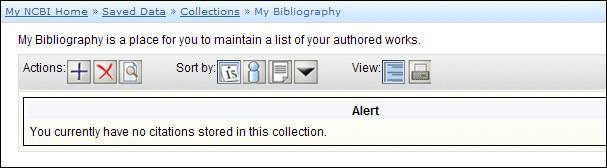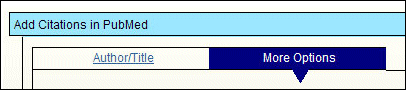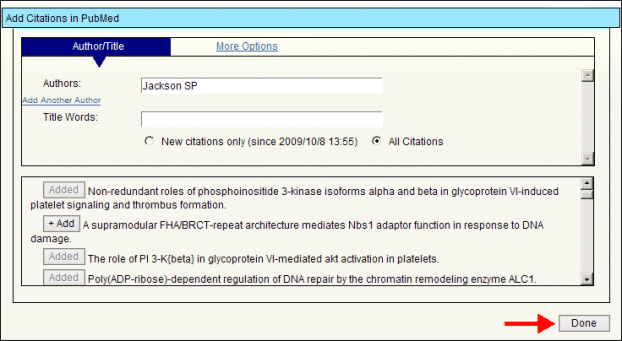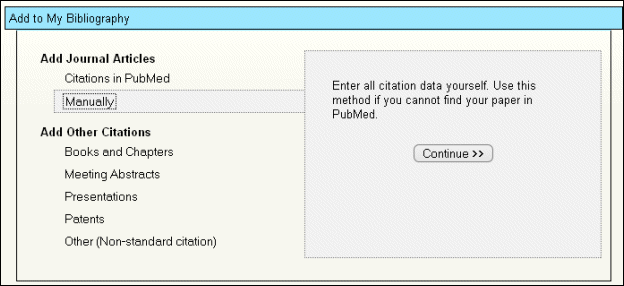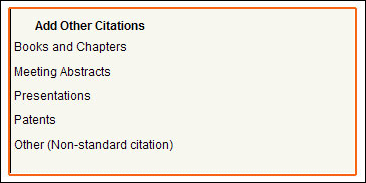My NCBI: My Bibliography and Other Citations Enhanced
NCBI has revamped the My Bibliography and Other Citations feature in My NCBI. Formerly under the category Bibliographies within the My Saved Data section, My Bibliography and Other Citations are now grouped under the Collections section. Features have been added to facilitate maintaining your own authored papers or populating collections by specific authors.
You can now create a true bibliography, because in addition to journal articles, you can also add citations from books, meetings, presentations, and patents. The ability to add citations to journal articles not found in PubMed® has also been added.
Create Bibliographies
Creating or adding to a bibliography operates the same way as before. On the My NCBI homepage, click on the link "Bibliographies" under My Saved Data. On the My Saved Data screen, click on My Bibliography. Click on ![]() to add items to My Bibliography (see Figure 1).
to add items to My Bibliography (see Figure 1).
Adding PubMed Citations
On the screen, Add to My Bibliography, the default is to Add Journal Articles. Click continue. Enter your name (or select from the autocomplete listing). You can also search for citations by title words. For even more search options, click on the tab More Options so you can additionally search by Years Published, Journal, Grant Number, Affiliation, and PMID (see Figure 2).
The results will display on the same page beneath the search filters. Click ![]() next to the items you want to save to your My Bibliography. Confirm that
next to the items you want to save to your My Bibliography. Confirm that ![]() is displayed after you make your selection. Click
is displayed after you make your selection. Click ![]() to save the added items to your Bibliography collection (see Figure 3).
to save the added items to your Bibliography collection (see Figure 3).
Adding Non-PubMed Citations
With the Add to My Bibliography feature, you may also opt to add citations manually by changing from the default option, Citations in PubMed, to Manually (see Figure 4) and click Continue. Next, enter necessary field items including Title, Author, Journal, Publication Date, Volume, Issue, Page, and DOI. Enter as much accurate data as possible to create a valid citation.
Note: The Other Citations Collection is for you to create an additional bibliography, e.g., items you did not author but on which you contributed. Adding items to Other Citations operates in the same way as adding items to the My Bibliography Collection. Confirm you are in the correct Collection before adding items.
Managing Bibliographies
Viewing, adding, deleting, and updating bibliographies within the collection has not changed.
To view an item, click on the title of the item in My Bibliography. The item will display in PubMed. A book chapter, etc. will not display in PubMed.
To add a citation to a journal article to My Bibliography, follow the steps listed above in this document.
To delete items, go to your My Bibliography under My Saved Data. Select all items you wish to remove and then click ![]() .
.
New to My Bibliographies
You can now add items other than journal articles to My Bibliography. To add these items go to My Bibliography. Click ![]() . Similar to selecting the Manual option, select the category you want to utilize: Books and Chapters, Meeting Abstracts, Presentations, Patents, or Other (Non-standard citation) (see Figure 5). Click Continue. Next, enter the required fields. Required fields are denoted with a red asterisk.
. Similar to selecting the Manual option, select the category you want to utilize: Books and Chapters, Meeting Abstracts, Presentations, Patents, or Other (Non-standard citation) (see Figure 5). Click Continue. Next, enter the required fields. Required fields are denoted with a red asterisk.
Kim J. My NCBI: Updated My Bibliography and Other Citations. NLM Tech Bull. 2009 Sep-Oct;(370):e21.