



Table of Contents: 2019 JULY–AUGUST No. 429
Collins M. PubMed Labs Update: Library LinkOut using Outside Tool. NLM Tech Bull. 2019 Jul-Aug;(429):e1.
Library icons now appear in PubMed Labs for libraries participating in the Library LinkOut using Outside Tool service (see Figure 1). Because PubMed Labs is a responsive website, the icons appear whether you are accessing Labs from a desktop, tablet, or mobile device.
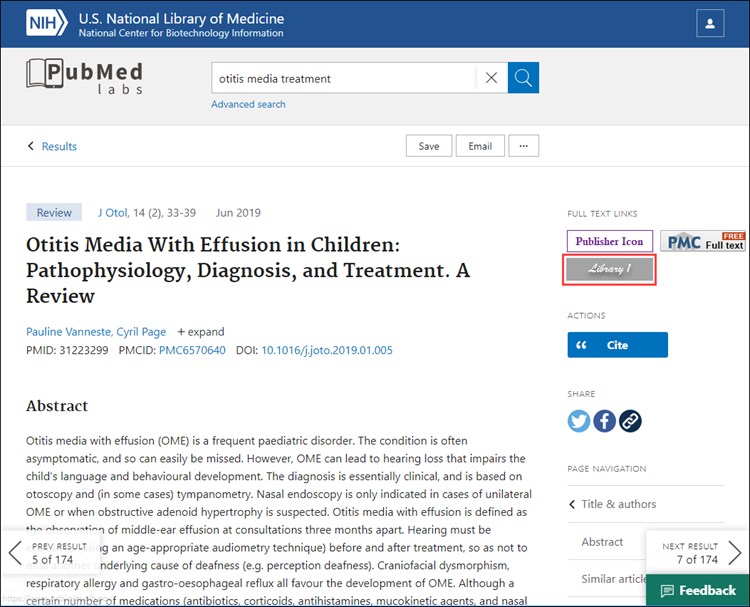
Information regarding the Outside Tool service
In March 2019, the National Library of Medicine (NLM) announced that the three existing LinkOut services (LinkOut via Submission Utility, LinkOut Local, and Outside Tool) are being consolidated into one program, Library LinkOut using Outside Tool (see LinkOut Consolidation Announcement for more information). To register for Library LinkOut using Outside Tool, libraries will need to set up a working link resolver that directs users to the full text of an article or to the library's Interlibrary Loan (ILL) service. Complete information on the registration process can be found in our online help. Please direct any questions about this process to the NLM Support Center.
Activating library icons
Library patrons can activate a participating library's Outside Tool in two ways: by accessing PubMed through a special URL, or by using My NCBI.
To display the library's Outside Tool icon using a custom URL, append the string ?otool=NameAbbr to the PubMed Labs URL:
Users affiliated with more than one library can activate icons for up to five institutions at one time using a comma-delimited URL in the format (see Figure 2):
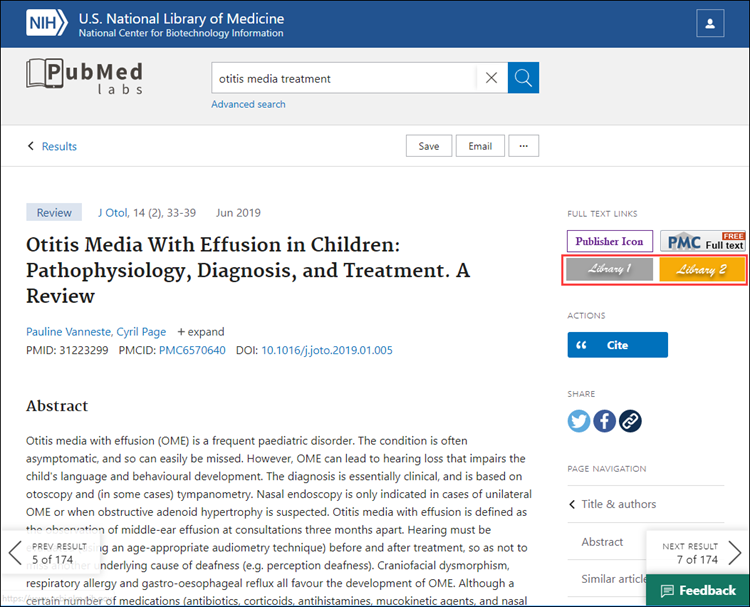
To display your Outside Tool icon using My NCBI:
The new PubMed is under active development and the appearance and layout will change as features are added, tested, and refined. We welcome your feedback. Please submit your comments, questions, or concerns using the "Feedback" button available on each page of PubMed Labs.
By
Marie Collins
National Center for Biotechnology Information