Technical Notes - e1
Searching POPLINE on Internet Grateful Med - e2
![]() Highlights of the New Beta Version of PubMed - e3
Highlights of the New Beta Version of PubMed - e3
MEDLINE Logs 10 Millionth Journal Citation - e4
NLM Online Training Program - 2000 - e5
Images from the History of Medicine - e6
Farewell to ELHILL - e7
Highlights of the New Beta Version of PubMed
A new beta version of PubMed at http://www.ncbi.nlm.nih.gov/sites/entrez?db=PubMed became available on September 21, 1999. This version of PubMed will be running in parallel with the current operational version of PubMed at http://www.ncbi.nlm.nih.gov/sites/entrez?db=PubMed and there is link from the operational PubMed home page to the new beta version. The beta version will eventually become the operational version of PubMed and you are strongly encouraged to familiarize yourself with the look and feel of the new search engine.
This article is a brief introduction to many of the new features in the beta version. A number of these changes have been made on the basis of input and requests NLM has received from PubMed searchers. More detailed information on the beta version can be found from its sidebar in the Help and the FAQs. The FAQs will answer many of your questions as you transition from the operational version of PubMed to the beta version.
Improved Access to All Search Features
The screens in the beta version provide easy access to all features; all options are displayed and available from every screen. The MeSH Browser, Citation Matcher, etc., shown in Figure 1, appear in the sidebar of every screen. All the new features (Limits, Index, History and Clipboard) are also available on every screen.
New Home Page
A new home page, shown in Figure 1, more clearly offers the other NCBI Entrez databases, in addition to PubMed that are available for searching. The other databases are shown in a toolbar across the top as well as in the database selection box. The default database is PubMed.
Figure 1 - PubMed Beta Version Home Page
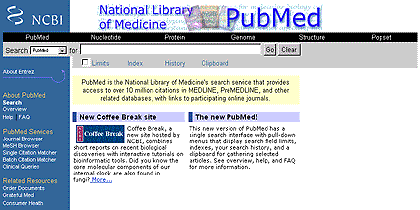
New Features Bar
The new features bar, located directly under the search box, Figure 1, has choices for Limits, Index, History, and Clipboard. These are explored in more detail in the following paragraphs.
New Limits Feature
A new Limits feature gives you the option of searching by specific fields plus pull-down menus that allow you to limit by Publication Type, Language, Subsets, Ages, Human or Animal, Gender, Entrez Date, and Publication Date. Click on the word Limits from the features bar shown in Figure 1 to bring up the Limits choices shown in Figure 2.
Figure 2 - PubMed Beta Version Limits Feature
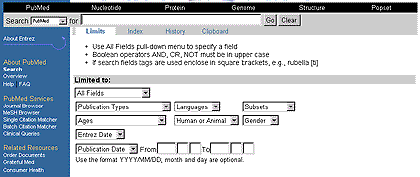
Using the Limits Feature
Once you have selected one or more of the Limits, and click on the Go button (Figure 2) to run your search, the Limits selections will be used in the current search and retained and displayed on all future searches. See Figure 4 to see some Limits choices displayed. The presence of a checkmark indicates that your selected Limits will be applied to your search. Click on the check box next to Limits to remove the check and inactivate your selections.
If you click on the check box next to Limits (Figure 1) without having made a Limits selection, the checkmark will appear, but no Limits selections will have been activated and none will be applied to your search.
New Index Feature
A new index feature allows you to view an alphabetic list of terms within a search field, (e.g., MeSH Terms, Author Names) and to select terms to build a search strategy using the Boolean operators, AND, OR, and NOT. For example, if you wanted to see all the author names beginning with Smith J, click on Index, select Author Name, type in Smith J and click on View. See Figure 3.
Figure 3 - PubMed Beta Version Index Feature
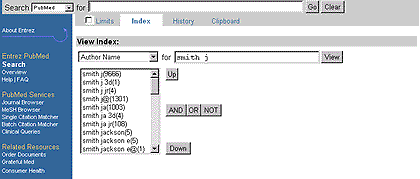
New History Feature
A new History feature saves your input as numbered search statements and allows you to use these search statement numbers in new strategies. For example, if you enter breast cancer in the Search box and select the Limits: middle age, human and English language and click on Go, you will see the screen displayed in Figure 4.
Figure 4 - Search Results for Breast Cancer Search
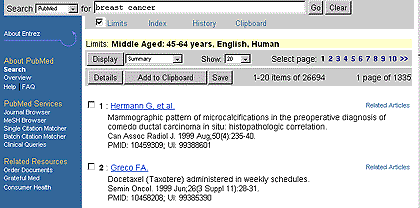
If you now click on History you will see the screen shown in Figure 5. You can use the #1 to represent this search statement and combine it with other terms or search statements in other strategies at any time during your search session. (See Figure 6.) Clicking on History will display a complete list of your search statements (up to 100 search statements) during a single session. If you exceed 100 search statements in a single session, the first search statement will be dropped off and replaced by the newest search statement. After one hour of inactivity, your search history will be erased. You may also elect to erase your search history, by clicking on the Clear History button near the bottom of the History screen (Figure 5).
Figure 5 - History Screen for Breast Cancer Search
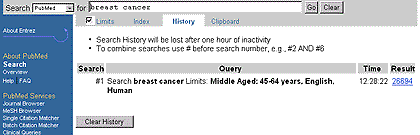
New Clipboard Feature
The new Clipboard feature allows you to view or temporarily save (in the clipboard) selected citations from one search or several searches that you may want to print, save to a file, or order. To add a citation from your retrieval to the clipboard, check the box to the left of the citation and then click on the Add to Clipboard button (Figure 4). To see the items you have placed in the Clipboard, click on Clipboard in the Features bar (Figure 6). All ordering of documents using Loansome Doc will now be done through the Clipboard. If you select the same citation from several searches, the Clipboard will display the citation only once, eliminating duplicates. The maximum number of items that can be placed in the Clipboard is 500 and Clipboard selections will be lost after one hour of inactivity on PubMed or any of the other Entrez databases.
Figure 6 - Display of Citations in Clipboard
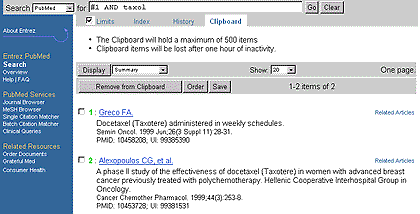
New Format Features
A new Display format called Brief has been added. This format is shown in Figure 7 and includes only the first author, first ten characters of the title, and the PMID (PubMed Unique Identifier). The Summary format (shown in Figure 4 and Figure 6) is the default format and displays: first author; title; journal abbreviation; date, volume/issue, pagination, PubMed unique identifier and unique identifier. While the summary format is not new, citations can now be saved and printed in this format.
Figure 7 - Brief Display Format
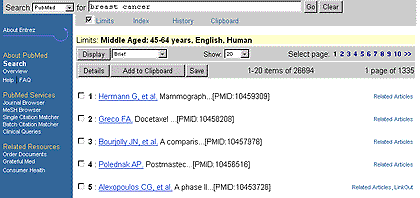
New Links Available
There are new links available on many of the citations. LinkOut, (shown in Figure 7 on citation 5) is a service that provides links from PubMed citations to full-text journal articles, biological data, sequence centers, etc. Third parties provide a URL, resource name, brief description of their web site, and then PubMed creates the links to their site. There are also links to other databases. You may go to
http://www.ncbi.nlm.nih.gov/sites/entrez?db=Books&cmd=Search&term=links%20AND%20helppubmed%5Bbook%5D&doptcmdl=TOCView
for a complete list of the current possible database values available as links.
New Help Features
A new context specific Help feature, retrieves information that is related to the screen you are on. For example, if you click on Help (in the sidebar) when you are on a Clipboard screen, you will see information related to the Clipboard. The Help has been completely rewritten for the beta version and provides detailed documentation on all the features of this version of PubMed.
There are also new FAQs available from the sidebar. The information provided in the FAQs will answer many of your basic questions and assist you in making the transition to the new beta version of PubMed.
Contact Information
NLM encourages you to try the beta test version of PubMed and give us your feedback on the new system at:
pubmednew@ncbi.nlm.nih.gov
or click on Write to the Help Desk shown at the bottom of each PubMed screen. Watch for future articles in this publication, highlighting searching and new features in this beta version of PubMed.
- --prepared by Toby Port
- MEDLARS Management Section
